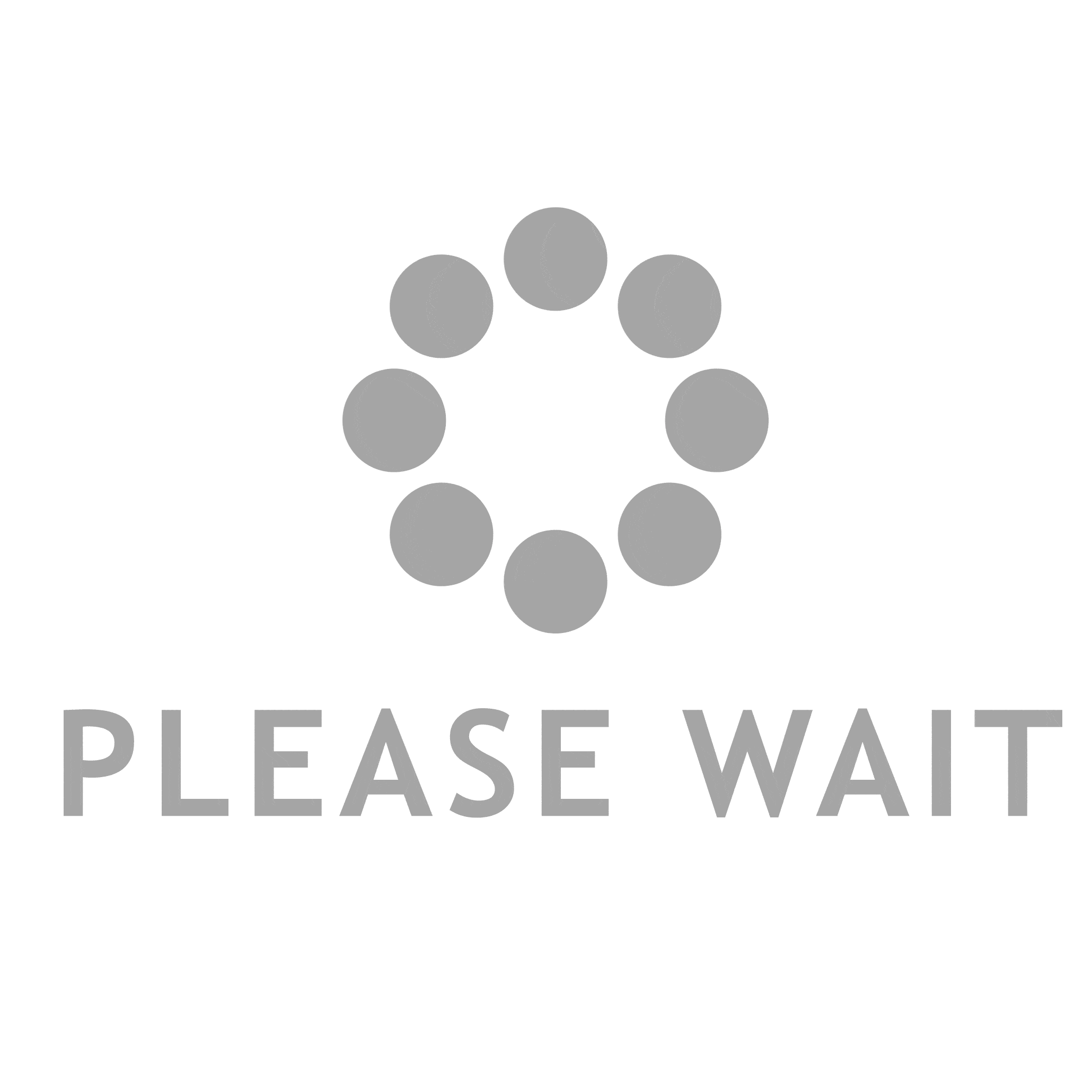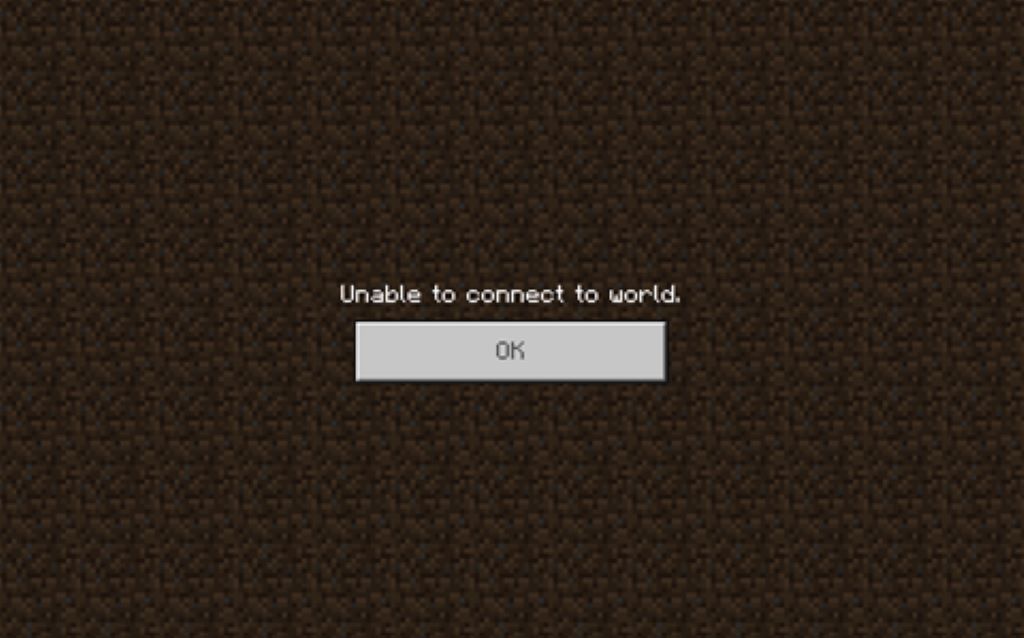Minecraft is an amazing game that lets you build, explore, and play with friends in shared worlds. But sometimes, a frustrating error message can pop up: “Unable to connect to world.” This can be incredibly annoying, especially when you’re excited to join your friends.
Don’t worry, there are ways to fix this! Here’s a breakdown of why it happens and what you can do about it.
Understanding the Causes
- Internet Issues: Minecraft needs a stable internet connection. Weak signals, slow speeds, or network congestion can prevent connecting to your friend’s world.
- Firewall Blockage: Firewalls (either Windows Firewall or third-party security software) might block Minecraft from communicating online.
- Outdated Minecraft: Running an older version of Minecraft can cause compatibility problems with your friend’s updated world.
- Corrupted Game Files: Sometimes, Minecraft’s files can get corrupted, causing unexpected errors.
- Server-Side Problems: The server hosting your friend’s world might be down or experiencing issues.
Troubleshooting Steps
- Check Your Internet Connection:
- Run a speed test (like https://www.speedtest.net/) to check your download/upload speeds.
- Reset your router/modem to refresh your connection.
- If possible, try a wired (Ethernet) connection for more stability
- Verify Firewall Settings:
- Search for “Windows Defender Firewall” in your Start menu.
- Click “Allow an app or feature through Windows Defender Firewall.”
- Make sure “javaw.exe” (Minecraft’s executable) is allowed for both private and public networks.
- If you have third-party security software, check its settings similarly.
- Update Minecraft:
- Minecraft Java Edition: The launcher usually updates automatically, but double-check.
- Minecraft Bedrock Edition (Windows/Consoles):Check your device’s app store for updates.
- Reinstall Minecraft (Last Resort):
- Back up your Minecraft worlds before doing this!
- Uninstall Minecraft completely.
- Reinstall the latest version from the official Minecraft website or app store.
- Contact Server Owner:
- If the issue persists, ask the owner of the world if they’re having server issues or if the world is offline.
Read More: Unveiling the Secrets: How to Get Honeycomb in Minecraft
Additional Tips
- Restart Your Device: A classic fix for many tech problems.
- Temporarily Disable Mods (Java Edition): Faulty mods can sometimes cause connection issues.
- Whitelist Your Friend’s World: If your friend uses a whitelist, make sure your username is on it.
- Try a VPN: In rare cases, a VPN can help with network restrictions. However, be mindful of the risks and research reliable VPN services before using one.
Related: What Type of Game is Minecraft? Unveiling the Creativity Behind the Blocks
Going Beyond the Basics
If you’re still struggling and have some tech knowledge, you might try:
- Check Your Port Forwarding: Make sure the correct ports are open if your friend is hosting the world on their machine.
- Flush Your DNS: Type “ipconfig /flushdns” in the Command Prompt (Windows).
Remember, it takes a bit of patience to troubleshoot tech issues. By trying these steps one by one, you should have a good chance of successfully connecting to your Minecraft world and getting back to building!